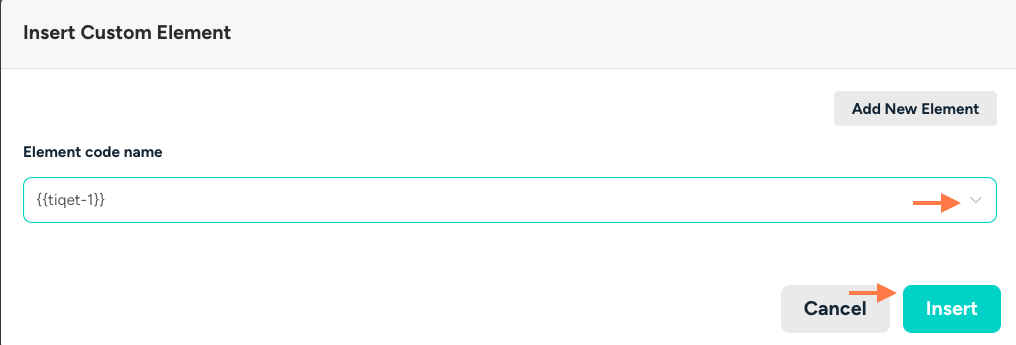Tiqets Integration
We’ve partnered with Tiqets, the leading online platform for booking museums, attractions, and experiences worldwide. With Tiqets, your guests can find and book unforgettable activities in seconds, often with skip-the-line access, all from their mobile devices.
From iconic museums to thrilling attractions, Tiqets makes it easy for guests to explore the best each destination has to offer- quick, convenient, and stress-free.
Table of Contents
- Step 1: Connect with our Tiqets affiliate partner
- Step 2: Add your Tiqets embed code to Touch Stay
- Step 3: Display your Tiqets widget in your guide
- FAQ
Step 1: Connect with Tiqets
- Fill in this quick form: 👉 Tiqets Partner Questionnaire
Receive your unique embed code.
Once submitted, we’ll send you your personal Tiqets Discovery Widget code, which looks like this:
<div data-tiqets-widget="discovery" data-cards-layout="responsive" data-content-type="venue" data-item_count="3" data-destination-type="city" data-destination-id="65847" data-slug-ids="" data-language="en" data-partner="touch_stay-173809" data-tq-campaign="xxxxxxxxx"></div><script defer src="<https://widgets.tiqets.com/loader.js>"></script>
💡 Tip: Each code is unique, so be sure to use the one provided for your account.
Step 2: Add your Tiqets embed code to Touch Stay
- Go to Settings → Custom elements.
- Click + New Custom Element and complete the form.
- Under Third Party Service, select Tiqets from the drop-down list.
- In Element code name, enter your own reference name (or use the one we gave you).
- In the Tiqets Discovery Widget Code, paste your embed code.
- Click Save.
Your Tiqets widget is now stored in your Touch Stay account and ready to be added anywhere in your guide.
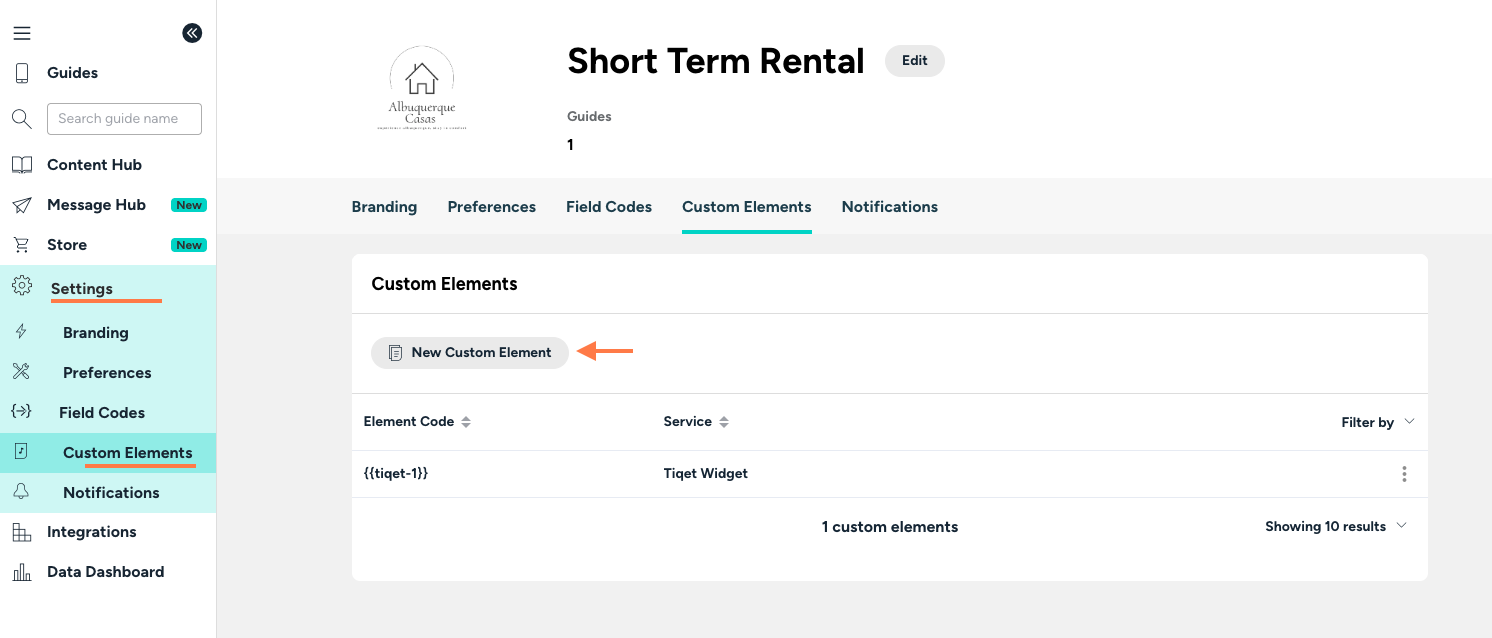
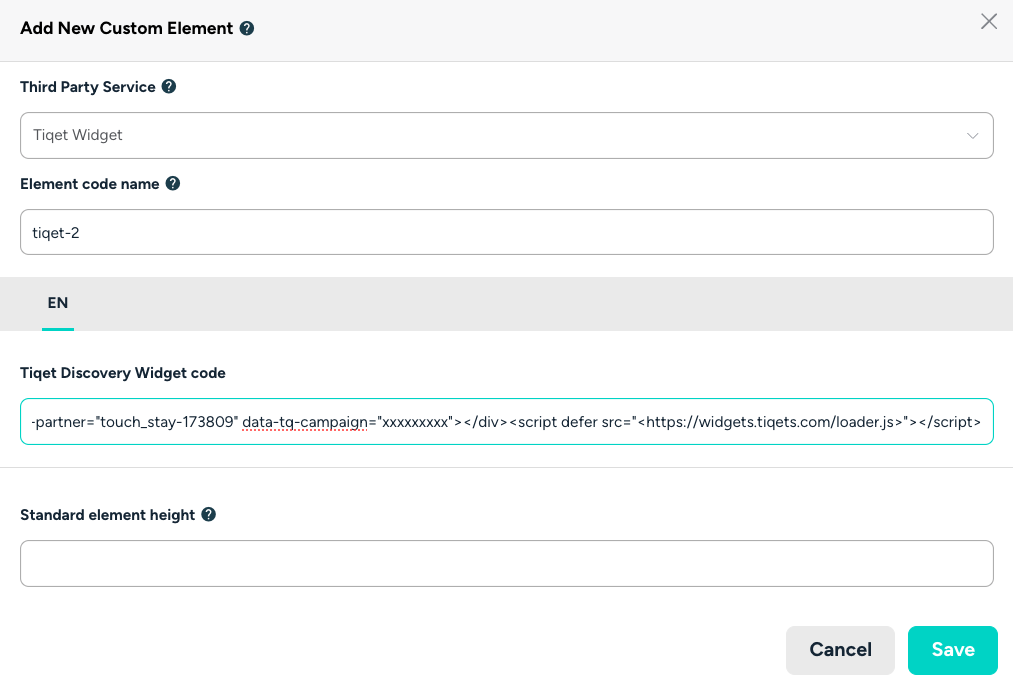
Step 3: Display your Tiqets widget in your guide
You can place your Tiqets widget anywhere in your Content Hub, for example, in a section about local attractions or things to do.
If you’d like the widget to appear in its own category:
- Go to your Content Hub.
- Click + New category and name it something like Local experiences or Things to do.
- Add a subcategory to organise your content further.
- Click + Add new topic > Your Own Topic
- In the Content Box toolbar, select Custom element.
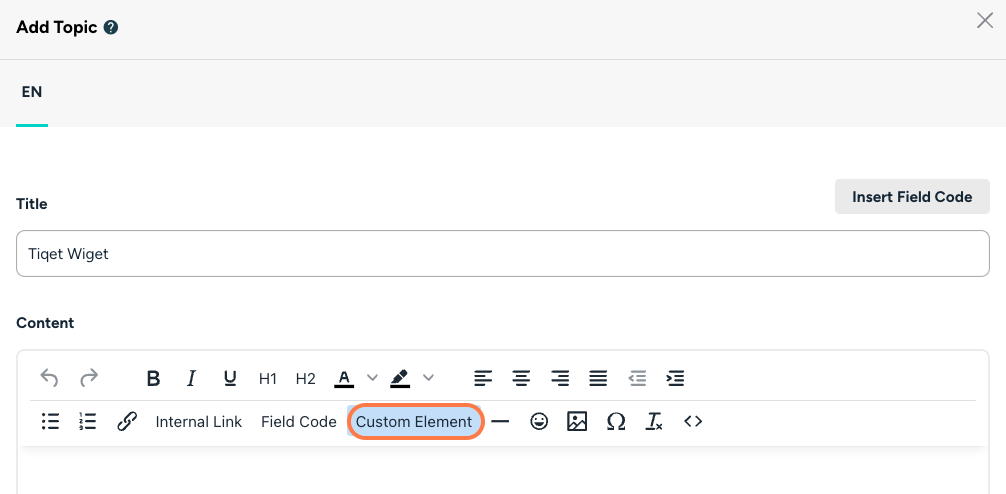
Choose your Tiqets code from the list to add it to the topic.
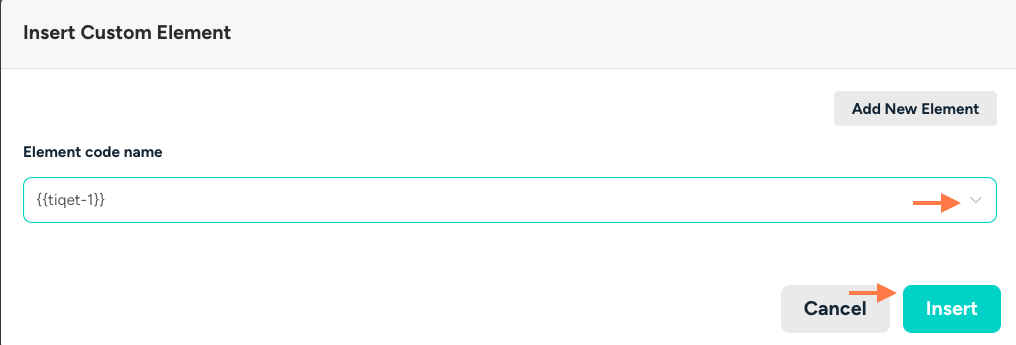
- Scroll down and activate at least one tag.
💡 This is what tells the system to display this content in your guide.
- Click Submit
Your Tiqets Widget is now live!
Tip 💡Use the Preview Guide tool to check how the widget looks inside your guide before sharing it with guests.
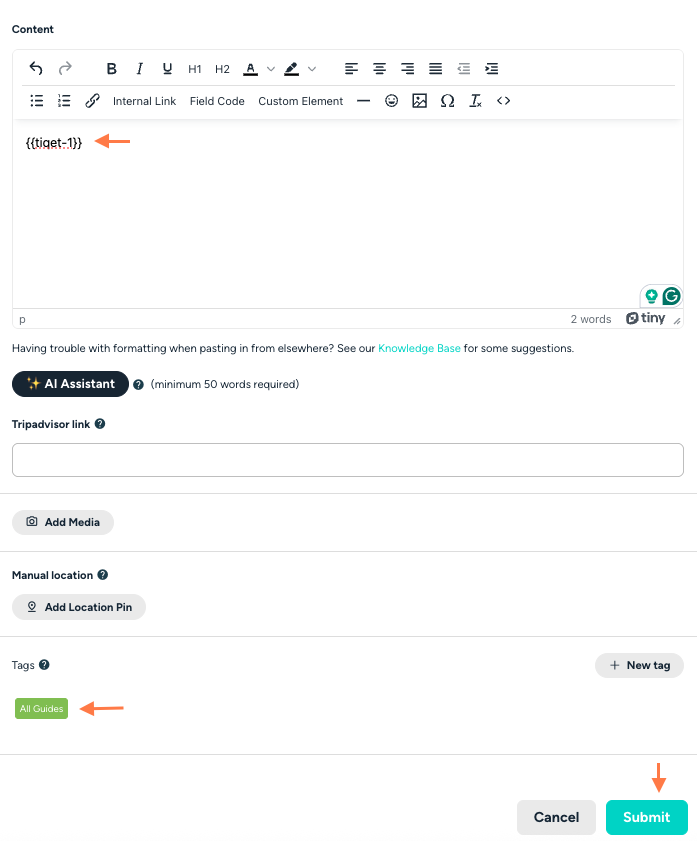
FAQ
How does this affect the guide content?
It doesn’t, but for a better reading experience for the guests, we recommend adding them to a dedicated category.
Is the link embedded as a widget inside the topic?
Yes!
I have my own Tiqets account. Can I add my own Widget?
- Connect to your Tiqets dashboard
- Head to Tools > Discovery widget
- Enter the destination or attraction you want to promote in “Search for destination or attraction”
- In the preview, select “Mobile (375px)” for better readability in the guidebook later.
- Click on “Copy the widget code” and head back to the steps:
If there are any issues with the affiliate partner, whom should they contact?
If you want more information, know where you are standing with your conversions, or want to submit a request for more widgets, you can contact us at partnerships@touchstay.com