Rent Manager Integration
Connect your Touch Stay and Rent Manager accounts to import Rent Manager unit & lease data into your guides and make it easier to share guides with your guests.

The steps to complete your integration:
- Step 1: Connect your Touch Stay & Rent Manager accounts
- Step 2: Match Rent Manager Units
- Step 3: Import Rent Manager Units
- Step 4: Complete guide creation (new Touch Stay customers only)
- Step 5: Personalisation settings
- Step 6: Guide sharing options
- Step 7: Sync leases
Step 1. Connect your accounts
You will need to get your Rent Manager user credentials to get started.
Next, log in to Touch Stay, go to Integrations, and click Connect under the Rent Manager logo. Paste your Rent Manager username and password into the boxes, and then click 'Save'.
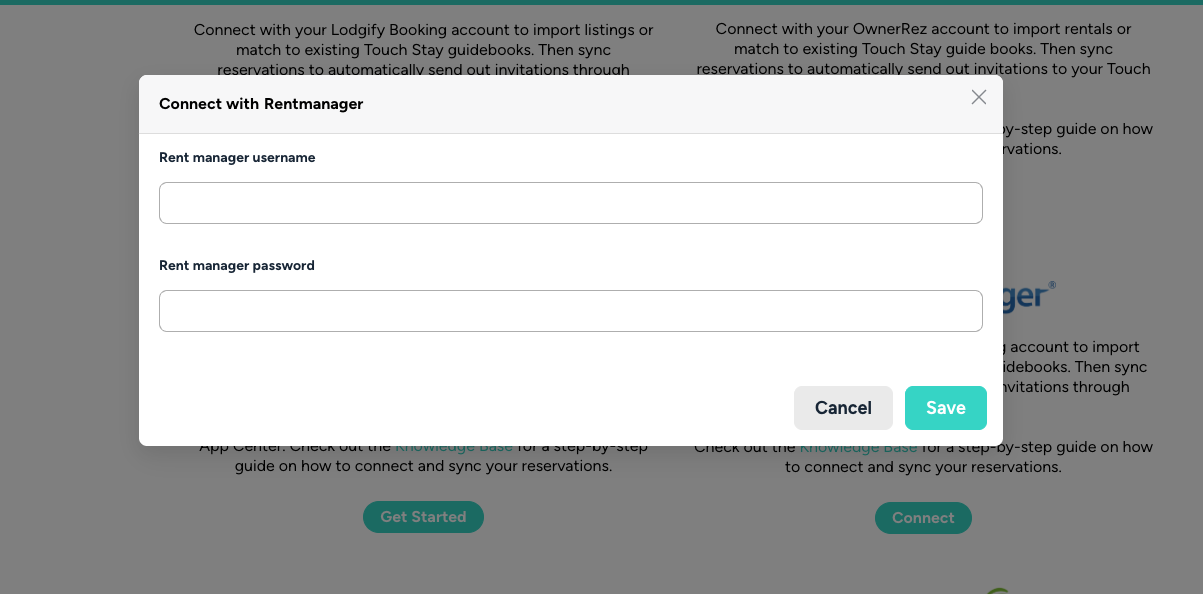
Step 2. Match Units
Once authorised, you can match any existing Touch Stay guides to your Rent Manager units. Go to the Match tab on the Integrations page.
Use the drop-downs to select the correct Rent Manager unit for each Touch Stay guide. When complete, click “Match Selected”. If you don’t see any guides on this step, then you can move on to Step 3.
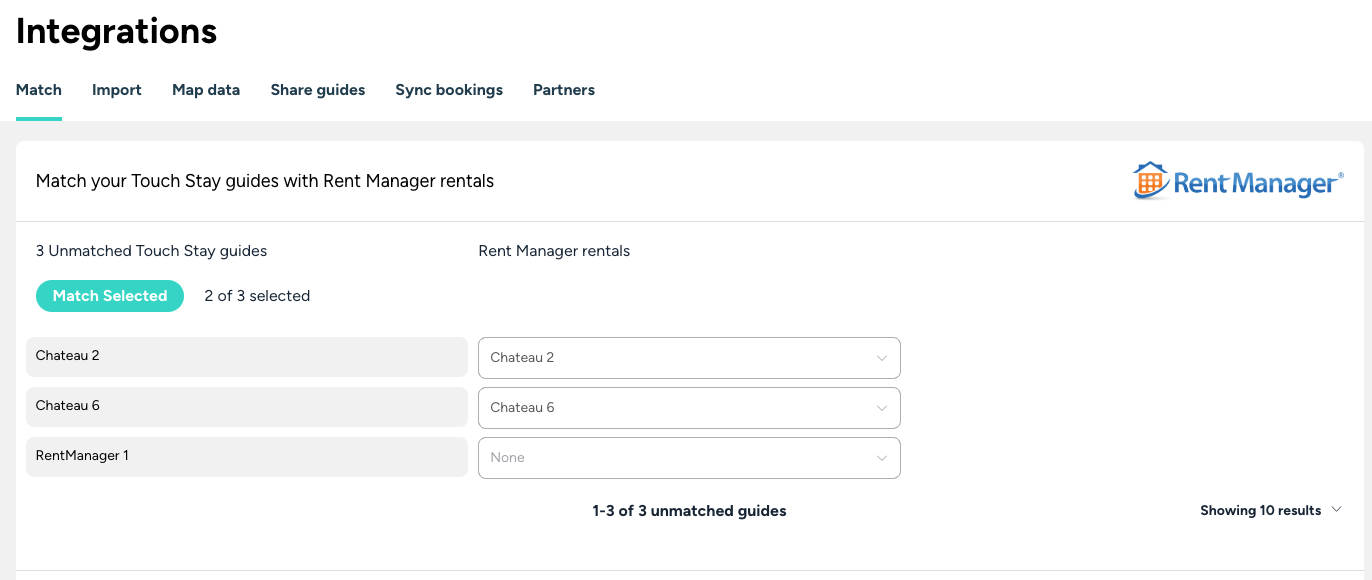
Step 3. Import Units
If you have any remaining unmatched units from Rent Manager, then the next screen allows you to import those into Touch Stay.
Go to the Import tab on the Integrations page. Check the ones you want to import and click the “Import Selected” button.

Touch Stay will import the following:
- Unit Name
- Unit Address
- Cover photo
Each unit imported will create a new Touch Stay guide.
Step 4. Complete guide creation (new Touch Stay customers only)
Matching or importing units won’t automatically start syncing leases from Rent Manager, so now is the time to check the content of your guides and make sure they’re ready before you sync leases with Rent Manager.
If you’re new to Touch Stay, then check out the Getting Started page for hints and tips on the quickest way to build out your welcome book content.
Step 5. Personalisation settings
You can map Rent Manager unit data to Touch Stay custom fields or topic customisations. These can then be inserted into guides and guest messages to personalise them for each lease.
We have a separate article covering how to map and sync unit data for further guide-level personalisation.
The following Rent Manager lease data fields will be automatically mapped to standard field codes in your Touch Stay account:
- Guest's first name
- Guest's last name
- Arrival date
- Departure date
- Guest contact phone number*
- Guest contact email address*
*Some OTAs and booking sites do not always provide the guest's email address or phone number, so the availability of these two data points is dependent on the platform the guest used to complete their booking.
Step 6. Sync Leases
Once your guides are ready, you can start syncing with Rent Manager.
Go to the Sync leases tab on the Integration page. Select the guides you want to sync using the checkboxes.
Use the “Select All” option at the top right of the page to select all in one go. Click Sync selected to submit.
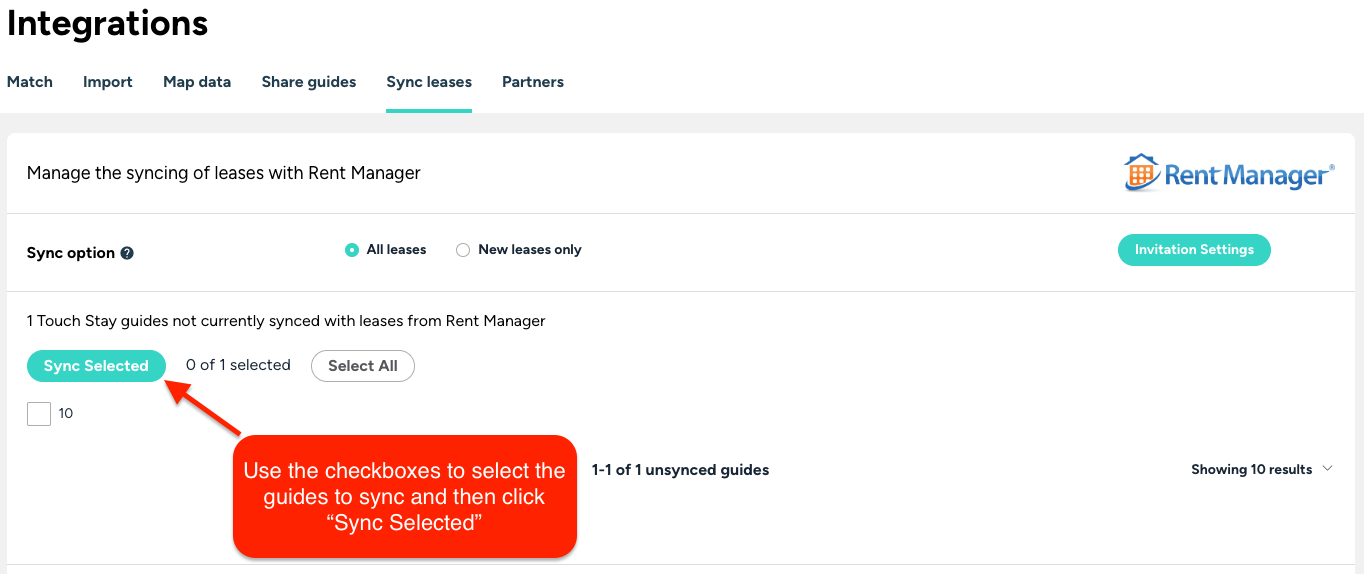
Here, you can choose whether to import all your future leases or have Touch Stay only import new leases.
- If you are new to Touch Stay, then choose the “All leases” option
- If you are already using Memo, Touch Stay's guest messaging tool, before you connect your Rent Manager account, then it's best to choose the option “New leases only” to prevent duplicate leases being imported.
Next, select the guides to start syncing by using the checkboxes (note the “Select All” option at the bottom left) and click Submit.
If you have selected “All leases”, then all your future-dated leases from Rent Manager will now be imported, and will generate invitations and schedule email or SMS messages based on the lease details and your Touch Stay message template schedules. All future leases for guides with the sync active will also now be imported automatically.
Step 7. Sharing guide links through Rent Manager
Touch Stay sends the unique link for each lease back to Rent Manager. You can then insert this when sending emails to your guests.
Here's how you can create a template:
- go to Menu > Communication > Email Templates.

- Click 'Add Template', and select 'Tenant' as the template type.
- A new window will open where you can write your template. On the left side menu, expand Leases > Renewal > User Defined Fields.
- Under User Defined Fields, drag the first RMTOUCHSTAYLINK towards your template.
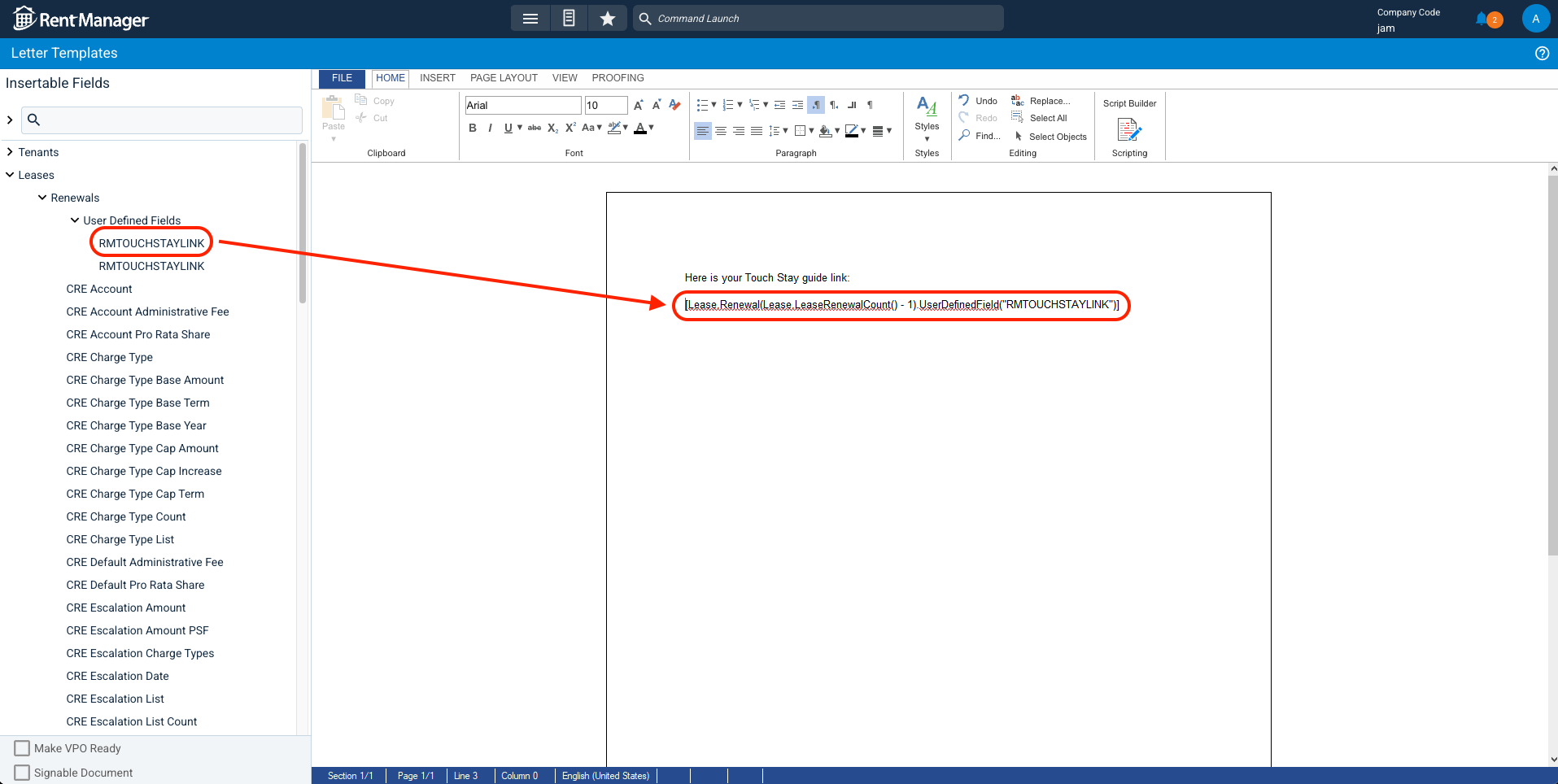
- Click File, and then Save. Add your template name, check 'Email Template' and 'All Users', and then hit Save.
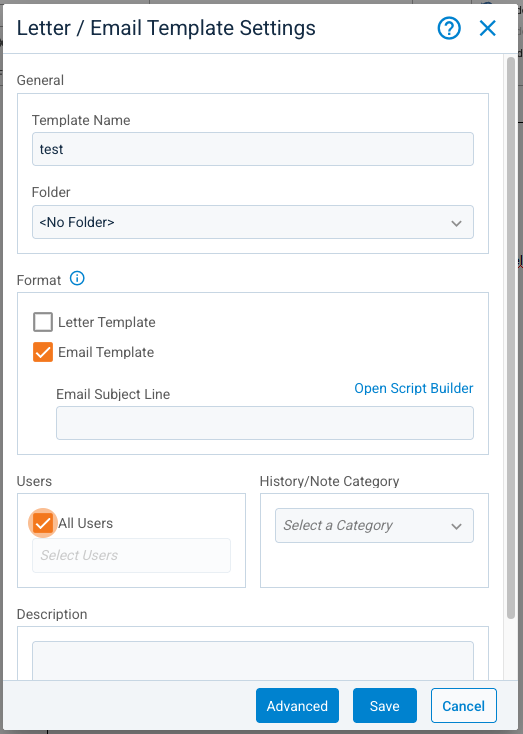
*NOTE: If your Rent Manager Units are of type Commercial, use the second RMTOUCHSTAYLINK on step 4.
Once you've created a template, you can now send your guide link to your guests. Here's how to do it:
- Go to Menu > Short Term Rentals > Short Term Reservations.
- On the STR Reservations calendar, look for the reservation, click the three dots beside it, and then select 'Send Email'.
- On the Send Email dialog, click 'Insert Email Template', select the template that you've created, and then click 'Continue'
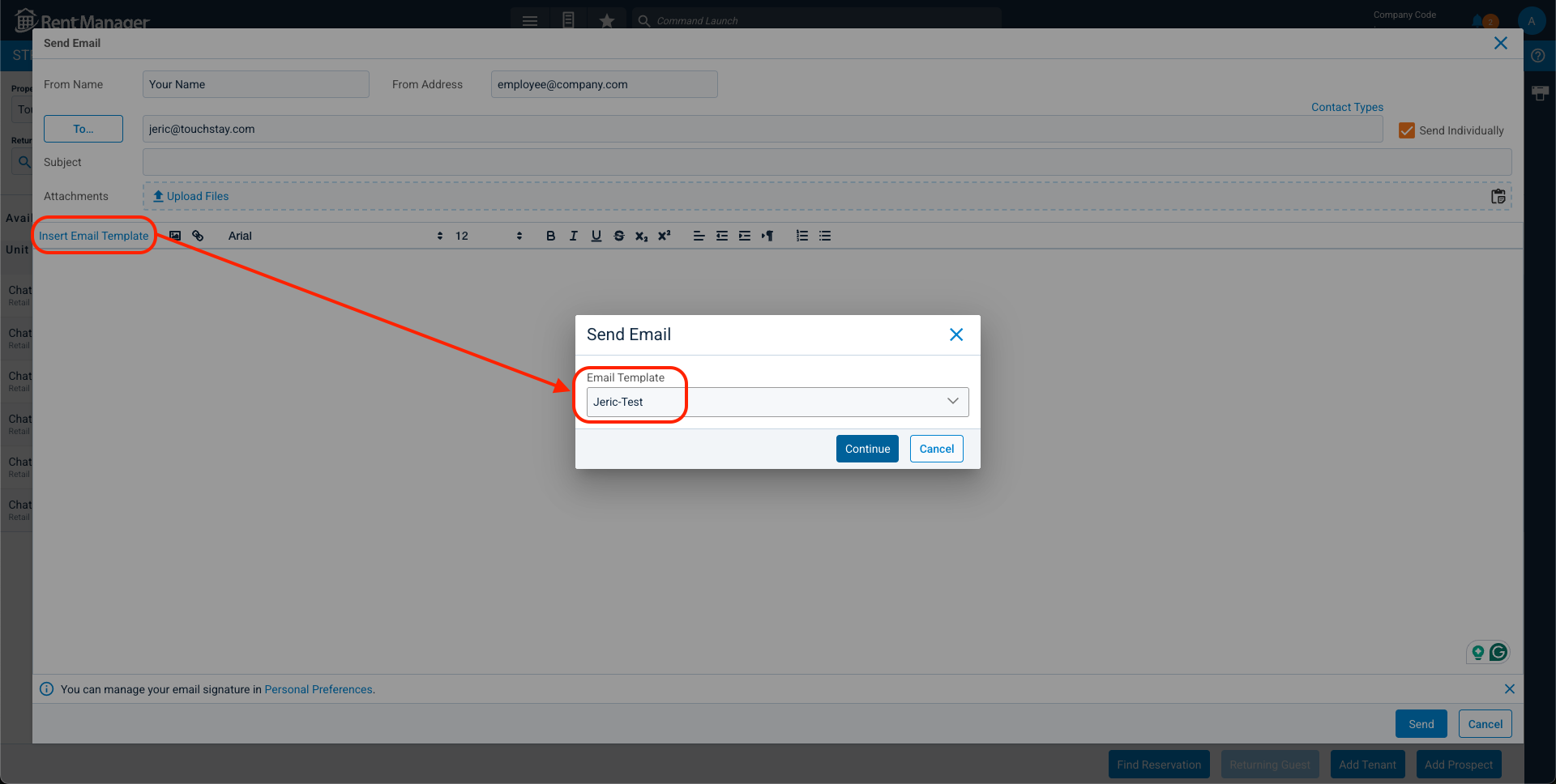
- Wait for the script to finish, and the guide link will be added to your email.
And that’s it! Simply use the above to add the link to your Rent Manager message.
Notes:
A note about the Rent Manager message timing
There will be a slight delay between the booking arriving in Rent Manager and the link being sent back from Touch Stay whilst our respective systems process the booking, generate the link, and pass it back. Therefore, we recommend NOT adding the {{RMTOUCHSTAYLINK}} user-defined field to Rent Manager messages that are sent out as soon as the booking is received. Instead, we recommend adding a message ~1 hour later or perhaps the next day, that's dedicated to introducing guests to everything they'll find in your guidebook.
What happens if I’m already using Memo?
If you’re already using Memo but want to now change to using Rent Manager to send the links, then you would need to archive the relevant Memo message templates. This prevents them from being added to any future leases that come in, and you can then follow the message flow for Rent Manager.
