Cloudbeds Integration
Connect your Touch Stay and Cloudbeds accounts to import Cloudbeds properties & reservation data into your guides and make it easier to share guides with your guests.

The steps to complete your integration:
- Step 1: Connect your Touch Stay & Cloudbeds accounts
- Step 2: Match Cloudbeds Properties
- Step 3: Import Cloudbeds Properties
- Step 4: Complete guide creation (new Touch Stay customers only)
- Step 5: Sync Reservations
- Step 6: Sharing guide links through Cloudbeds
Step 1. Connect your accounts
Go to Integrations in your Touch Stay account, go to the Partners tab, and click “Connect" underneath the Cloudbeds logo. This will take you to the Cloudbeds authorisation screen, where you confirm giving access to Touch Stay.
Step 2. Match Properties
Once authorised, you can match any existing Touch Stay guides to your Cloudbeds properties. Go to the Match tab on the Integrations page.
Use the drop-downs to select the correct Cloudbeds properties for each Touch Stay guide. When complete, click “Match Selected”. If you don’t see any guides on this step, then you can move directly on to Step 3.
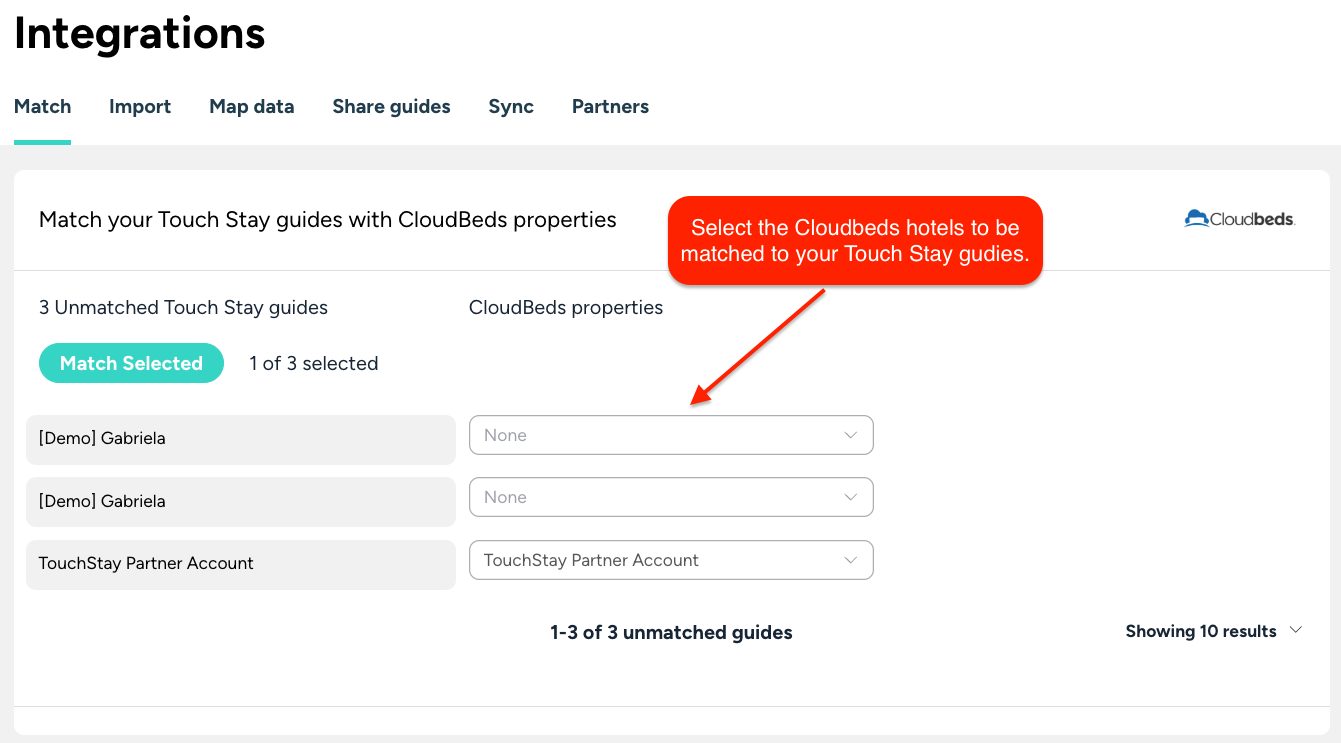
Step 3. Import Properties
If you have any remaining unmatched properties from Cloudbeds, then the next screen allows you to import those into Touch Stay.
Go to the Import tab on the Integrations page. Check the ones you want to import and click the “Import Selected” button.
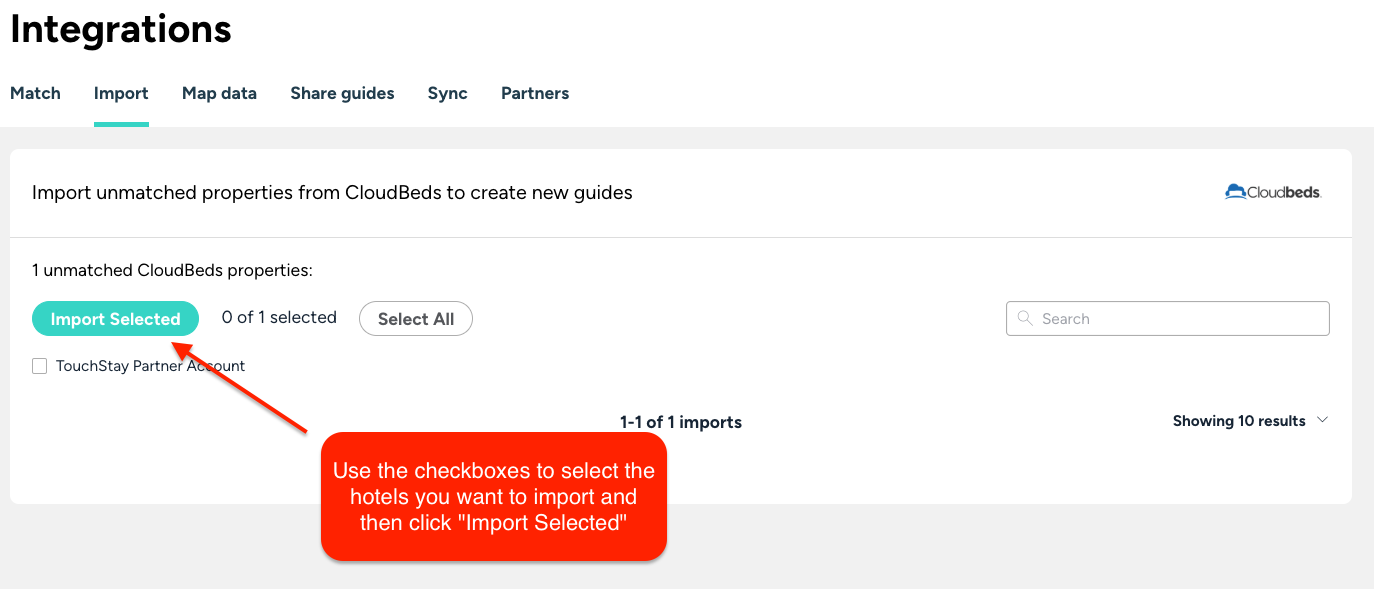
Touch Stay will import the following:
- Property Name
- Property Address
- Cover photo
Each property imported will create a new Touch Stay guide.
Step 4. Complete guide creation (new Touch Stay customers only)
Matching or importing properties won’t automatically start syncing reservations from Cloudbeds, so now is the time to check the content of your guides and make sure they’re ready before you sync reservations with Cloudbeds.
If you’re new to Touch Stay, then check out the Getting Started page for hints and tips on the quickest way to build out your welcome book content.
Step 5. Sync reservations
Once your guides are ready, you can start syncing with Cloudbeds.
Go to the Sync reservations tab on the Integrations page. Select the guides you want to sync using the checkboxes.
Use the “Select All” option at the top right of the page to select all in one go. Click Sync selected to submit.
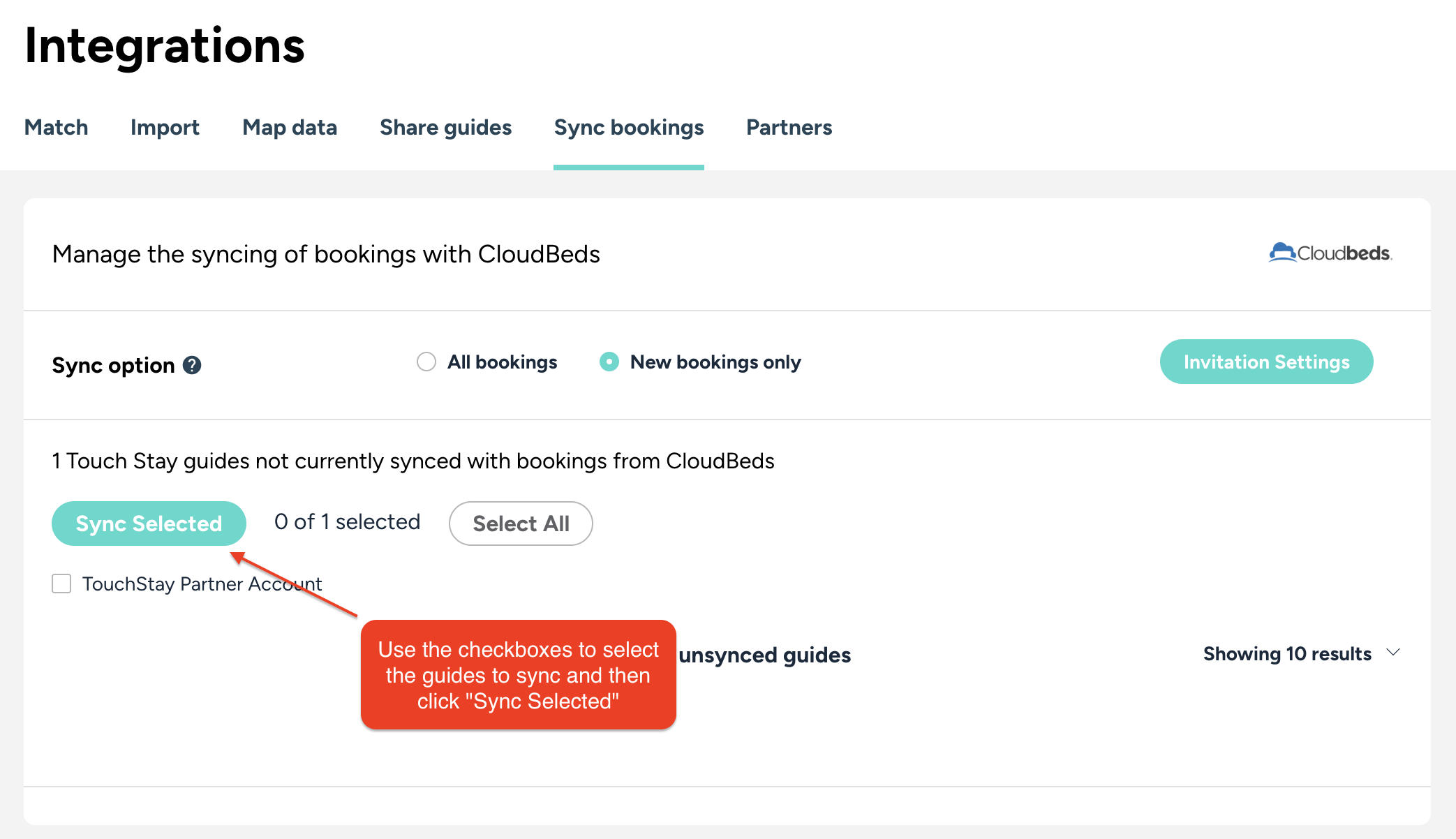
Here, you can choose whether to import all your future reservations or have Touch Stay only import new reservations.
- If you are new to Touch Stay, then choose the “All reservations” option
- If you are already using Memo, Touch Stay's guest messaging tool, before you connect your Cloudbeds account, then it's best to choose the option “New reservations only” to prevent duplicate reservations from being imported.
Next, select the guides to start syncing by using the checkboxes (note the “Select All” option at the bottom left) and click Submit.
If you have selected “All reservations,” then all your future-dated reservations from Cloudbeds will now be imported and will generate invitations and schedule email or SMS messages based on the reservation details and your Touch Stay message template schedules. All future reservations for guides with the sync active will also now be imported automatically.
Step 6. Sharing guide links through Cloudbeds
Touch Stay sends the unique link for each reservation back to Cloudbeds. You can then add this to any Cloudbeds message templates and automate the sending of the guide link through the Cloudbeds unified inbox.
Your Cloudbeds account will have a new custom field created for Reservations called [cf-{42819}|Touch Stay Guide].
In your Cloudbeds settings, go to Email > Templates > Edit Templates.
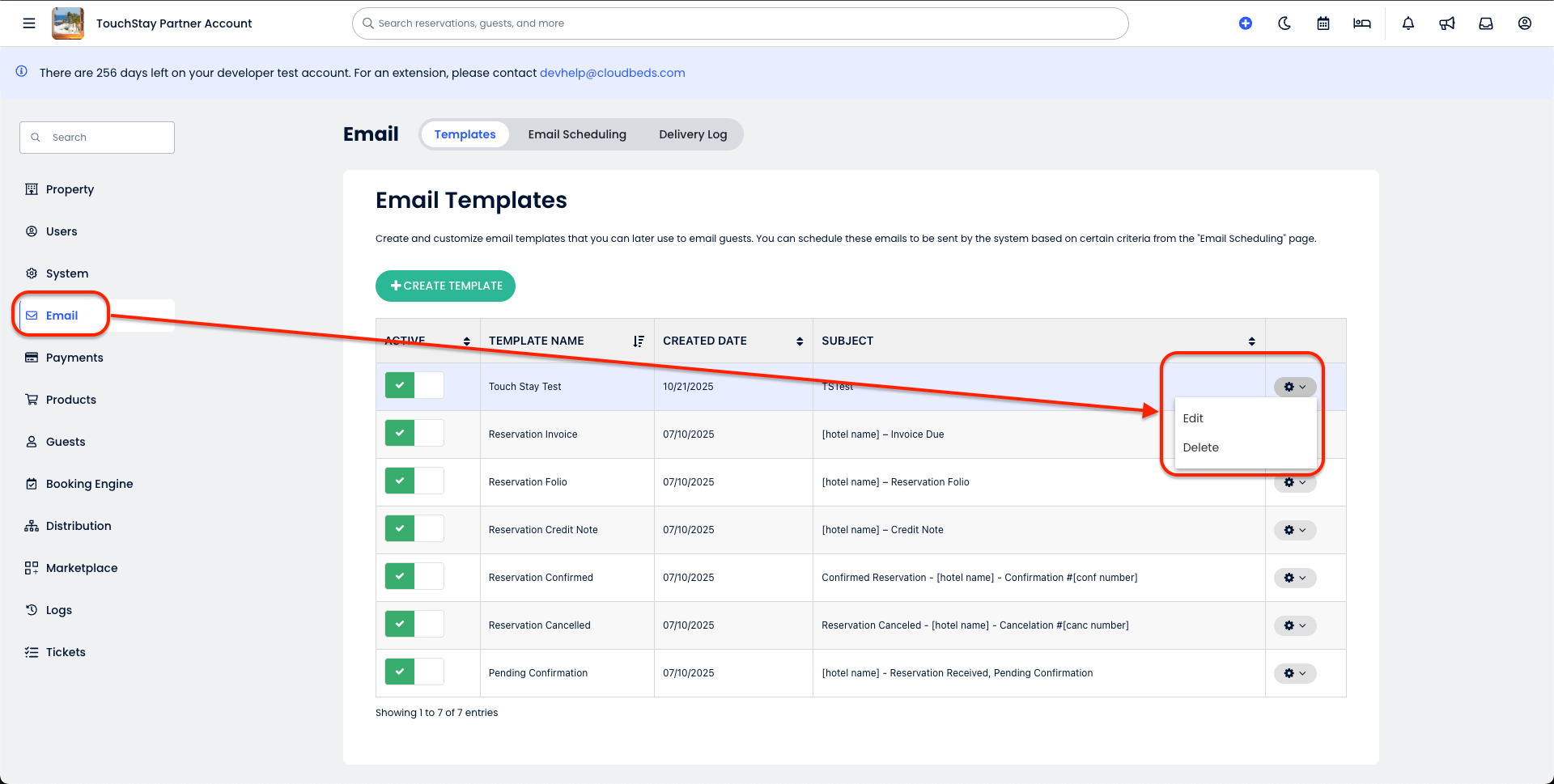
In the Email template screen, place your cursor where you would like the guide link to go, click the drop-down menu on the message editor, select [cf-{42819}|Touch Stay Guide], click 'Insert', and then hit 'Save'.
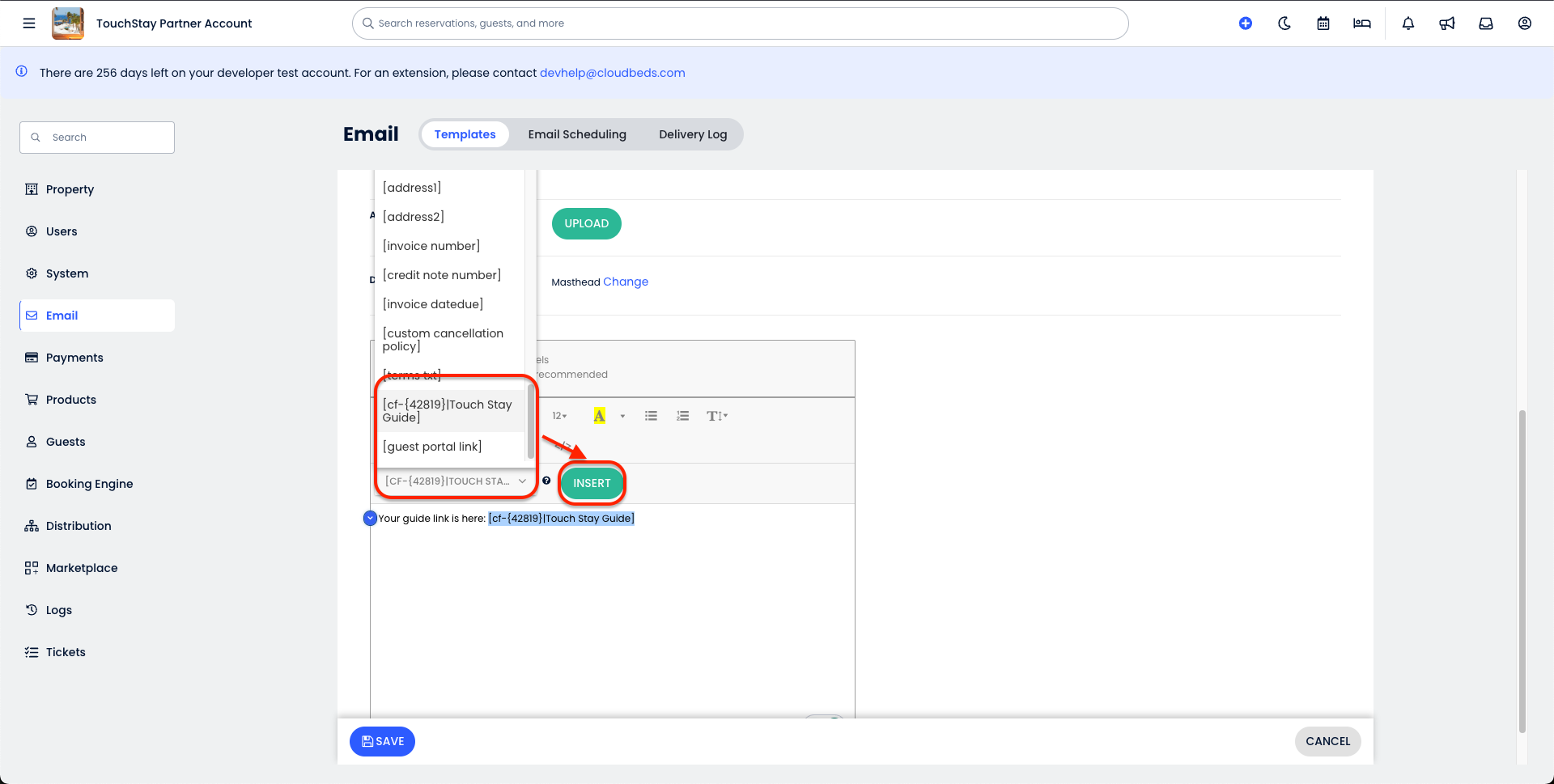
And that’s it! Simply use the above to add the link to your Cloudbeds message templates as part of your communication flow with your guests.
Notes:
A note about Cloudbeds message timing
There will be a slight delay between the booking arriving in Cloudbeds and the link being sent back from Touch Stay whilst our respective systems process the booking, generate the link, and pass it back. Therefore, we recommend NOT adding the [cf-{42819}|Touch Stay Guide] custom field to Cloudbeds messages that are sent out as soon as the booking is received. Instead, we recommend adding a message ~1 hour later or perhaps the next da,y that's dedicated to introducing guests to everything they'll find in your guidebook.
What happens if I’m already using Memo?
If you’re already using Memo but want to now change to using Cloudbeds to send the links, then you would need to archive the relevant Memo message templates. This prevents them from being added to any future reservations that come in, and you can then activate a new message flow in Cloudbeds. Note that archiving message templates won’t affect any existing invitations. If you want to cancel any Memo messages that are already scheduled, then you will need to delete the Memo template instead.
